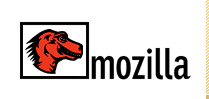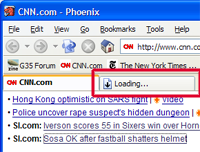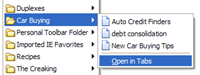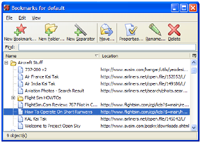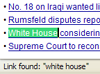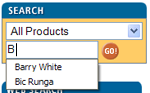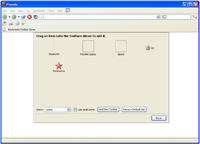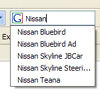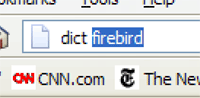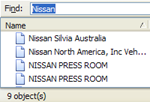Tab-Browsing
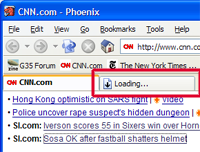
Background Tabs (shown in red) let you open pages
to read later without leaving the current page |
The Mozilla Firebird browser makes browsing easier than ever before with
best Tab-Browsing around. Tab-Browsing changes the way you use the internet by
allowing you to open links on a page in background "Tabs" and then
read them when you're ready. No confusing new windows, no need for context
menus, just hold down Ctrl when clicking a link, or use your
middle mouse button (if you have one). Tab-Browsing is central to
the Mozilla Firebird browser, you can set your home page to be a group of Tabs.
You can open an entire folder of bookmarks in Tabs.
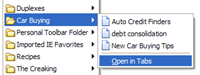
"Open in Tabs" opens contents of Bookmarks Folder
in Tabs |
Browsing with Tabs makes browsing the internet faster and more efficient. You
can concentrate on reading each page without the confusion of having to switch
between windows. As you're reading each page, links you have opened in
background Tabs load, so when you're ready to read them
they've already loaded and you don't need to wait.
Tab-Browsing can be likened to a TiVo DVR with two tuners - record two
programs while you watch another - but in the case of Tab-Browsing you can
download many pages in the background while you read the first. TiVo has
changed the way people watch TV, and likewise Tab-Browsing is a revolutionary
change to the way you browse the internet. Mozilla Firebird brings you the
simplest, most intuitive version of Tab-Browsing you will find.
Better Bookmarks and History.
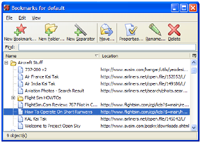
Mozilla Firebird's Bookmarks Window makes
organizing your Bookmarks easy. |
Mozilla Firebird makes it easier to organize your Bookmark collection with its
handy Bookmarks manager (Bookmarks, Manage Bookmarks...
menu item). Create folders to group similar items, and add annotations to
remind yourself of why you bookmarked a particular item later. Sort on any of a
number of properties including Name, Location, Date Last Visited, etc. Mozilla
Firebird also lets you associate a Keyword with any bookmark so you can open it
by simply typing its keyword in the Location Bar of the browser.
Both Bookmarks and History are available as convenient Side Bar panels for
quick access. Simply hit Ctrl+B for Bookmarks, and Ctrl+H
for History. Links open with a click.
Best Accessibility
Mozilla Firebird offers the best set of keyboard shortcuts about. Ctrl+L
quickly focuses the Location Bar. Ctrl+K the Google Bar.
Ctrl+T opens a new tab and Ctrl+S does what it
should do - save the current page. A full set of keyboard shortcuts is
available here.
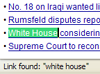
Type Ahead Find in Action |
Mozilla Firebird also features sophisticated 'Type-Ahead Find' for links that
make it easier for users with accessibility needs (such as those using screen
readers, or even laptop users with inconvenient pointing devices) to select
links. Simply start typing the name of the link that you want to select and
Firebird will shift focus to it.
Intelligent
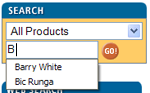
Firebird helps you fill out web forms and
remembers what you've searched for |
Mozilla Firebird remembers what you've filled in web forms, to make searching
for things again, or filling out things like your name and address a simple
process. Mozilla Firebird also features a handy Password Manager that
automatically fills out user-name/password fields on sites that require you to
log in.
More Responsive
Mozilla Firebird feels more responsive in day-to-day browsing than competitors
like Internet Explorer. Pages appear on screen sooner, and there are fewer
annoying lock ups. The effect is a browser that feels faster.
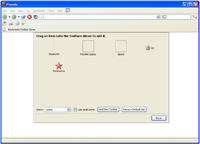
Customizing Toolbars in Mozilla Firebird |
Customize Toolbars
Set up your toolbars the way you want them. Have just a thin strip with
everything on one bar. Have a set of toolbars with every option available
within reach. Mozilla Firebird's toolbars are fully customizable so you can
have it the way you like it. Choose View, Toolbars, Customize...
and simply drag on the items you want. Mozilla Firebird even lets you create
new toolbars. Third party extensions often add Toolbar items to the Customize
Palette as well.
Most Extensible

Mozilla Firebird is easily extended |
Mozilla Firebird's user interface can be extended by developers using industry
standards such as XML, CSS, JavaScript etc, as well as complex C++ add on
modules. Examples of such extensions include everything from relatively simple
utilities to advanced tools such as a JavaScript Debugger and Document
Inspector. A full list of existing extensions is available
here. Extensions are easily installed.
Standing on the Shoulders of Giants
Mozilla Firebird is built on the Mozilla Gecko layout engine, one of the
fastest layout engines available today.
|
Popup Blocking
Mozilla Firebird stops annoying popup windows dead in their tracks. Experience
the web as it was supposed to be - peaceful, convenient, accessible.
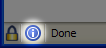
Icon showing that popups have been prevented from
opening |
Some sites make legitimate use of popup windows. When Mozilla Firebird blocks
a popup window, it displays an icon in the status bar. Clicking this icon shows
a breakdown of the popup(s) that Mozilla Firebird stopped when loading the
current page. You can then allow some or all of the popup windows to be shown.
Annoyance Eliminator
Aside from preventing popup windows, Mozilla Firebird will also stop a number
of other actions

Mozilla Firebird puts an end to annoying web page
tricks |
that have been annoying web surfers for years, like status bar tricks (e.g.
animating status bar tickers, and spoofing that prevents you from seeing where
links really go). We've designed Mozilla Firebird so that the standard
settings offer the least annoyance. Controls for these settings
can be found in the Web Features page under Options
.
Mozilla Firebird comes with the same sophisticated set of controls as Mozilla
that allow you to control cookies, Javascript, and other settings to suit your
tastes.
Find Stuff Faster
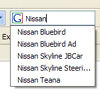
Mozilla Firebird's Google Bar remembers previous
searches |
Much of the time you spend using a web browser is spent looking for things.
That's why Mozilla Firebird has the best search functions of any browser.
Ctrl+K
takes you to the Google bar. Enter what you're searching for and hit Enter to
search Google. Entering a search into the Location bar does an "I'm feeling
lucky" Google search (that is, it automatically loads the first result returned
by Google for that search).
Mozilla Firebird's collection of Smart Keywords make it easy to look up words
in the
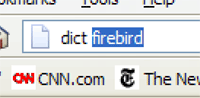
Mozilla Firebird's Smart Keywords lets you find
things faster. |
Dictionary, check on stock quotes,
etc. Just type the keyword, then the word, stock symbol or other value in the
Location Bar, and hit Enter. A full list of Mozilla Firebird's supported Smart
Keywords is available here, and if they aren't
enough for you you can make your own!
.
Mozilla Firebird's "Find Stuff Faster" mantra is more than just skin deep.
Other parts of the browser have been engineered with search in mind. Take
Tab-Browsing - run a search in one tab, then
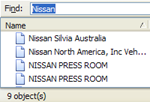
Bookmarks QuickFind in action |
open search results in background tabs, and flick between them to compare.
Bookmarks and History have QuickFind bars that let you quickly locate a
bookmark in a long list, or a place you visited several days ago. Mozilla
Firebird's handy browser context menus also let you instantly search for
selected text.
Simplified Privacy
Your privacy is important to us. Mozilla Firebird makes it easy to keep track
of information that the browser has stored while

Mozilla Firebird has sophisticated privacy
controls |
you've been surfing, such as things you've typed into forms, Cookies, files
you've downloaded, pages you've visited (History), and so on. You can quickly
clear any of these things from the Privacy panel of Tools,
Options. If you're using a public or shared computer, you can also
instantly clear all stored information with a single click.
More Space for Pages
We place a great deal of importance on space for web pages in Mozilla
Firebird. That's why our browser has more space devoted to web pages than
Internet Explorer, Opera, or Mozilla. Mozilla Firebird offers 2% more space to
web pages than Mozilla, 4% more than Internet Explorer, and a whopping 10% more
than Opera. (Standard configurations tested, sidebars closed, window maximized
at 1600x1200). You can get even more space by rearranging the content of the
toolbars. Mozilla Firebird also offers a Full Screen mode (Press F11
to enter/exit) that devotes even more of the screen to the web page.
Simplified User Interface
We've put a lot of thought into making using Mozilla Firebird easy and
obvious. Browsers like Mozilla and Opera seem to be focused more on esoteric
features, at the expense of all-round usability. That's why we have created a
browser that works in the simplest and most
straight-forward way out of the box. Defaults have been carefully
chosen so you don't need to spend time setting up the browser. Menus
and dialog boxes are kept clean and free of options that only a marginal number
of people use. If there's a feature that Mozilla or Opera has that Mozilla
Firebird lacks, it's probably for good reason. But if you really do need a
particular enhancement, a large number of quality
extensions are available for free.
Personalize With Themes

Jazz up your browser with stylish Themes |
Mozilla Firebird supports a large number of
quality themes which can be downloaded for free. These themes can change
the appearance of everything from the browser window, to dialog boxes, buttons,
menus, etc.
Industry Leading Standards Support
Mozilla Firebird has world beating support for W3C standards like CSS, DOM,
etc. Where browsers like Opera may fail on a dynamic page, Mozilla Firebird
usually succeeds.
Fast to Get, Fast to Use
Less than 3 minutes to download over a broadband connection, Mozilla Firebird
can be yours in no time at all. Mozilla Firebird starts up and runs much faster
than Mozilla because of its significantly optimized code.
|